Yes it happened to you that you are in class and nowhere hear a noise and then the sympathetic (and timely) Siri begins to chatter random things (nonsense) then this is the post for you, because like you, many have the plight of listening to Apple's personal assistant saying things like " I did not quite understand this "or" I'm sorry, I missed . " However, before entering the subject, you should know why this happens.
In most cases, the sultry assistant begins to talk about anything because you pressed the start button by accident .Therefore, the assistant will be waiting to hear the command, only to find that command will never come because you called unintentionally.
So while your teacher is explaining the theme of the next review, Siri is releasing bursts meaningless. So you're wondering how this problem under? Really easy. Just follow the steps below you will receive.
How to fix the chatter of Siri
- Setup starts the application and then go to General Evaluation → Siri → Voice .
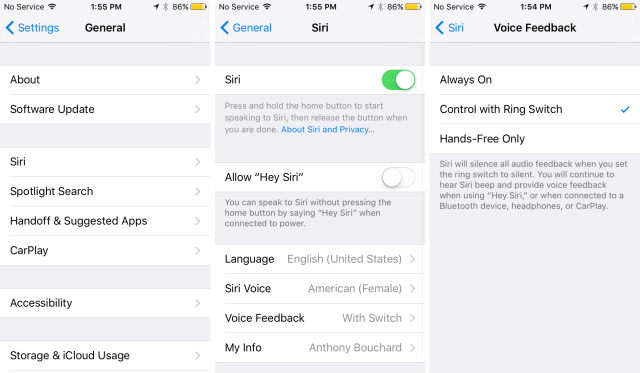
- Now change the 'Always On' for any option as "Ring Switch Control with" or "Hands-Free Only". The idea is that this adjustment prevents random talk.
If you're wondering what each option, then we will explain:
- Ring Control with Switch: An option that makes this work only if the ringer mute switch is in ring mode. That is, if the switch is in silent mode, Siri will be muted.
- Hands-Free Only: It is the ideal choice when you are connected to a Bluetooth device or using headphones. And you can enable it so just say "Hey Siri". Of the two options, it is ultimately the most stringent because it requires you to change the device to silent mode.
If this form will not work, here we give you another way to solve the problem of Siri:
- Enter the setup application and go to Access Code → Siri .
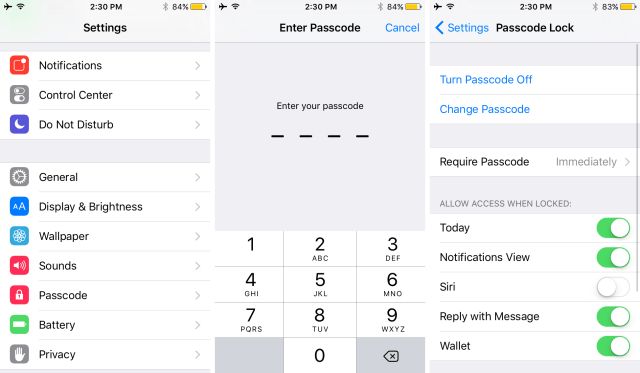
- Enter the password to ask you before opening the preferences panel section access code and then enter the access code.
- Now disable the wizard from the lock screen after you've turned the option of Siri in the preferences panel access code .
- Then go to the lock screen and try to turn it to check whether you've actually turned off Siri from the lock screen.
Of course, although this method of somehow "off" Siri , it really is not. The only thing it does is disable Siri from the lock screen, therefore, you can still access Siri from anywhere on your iOS device.

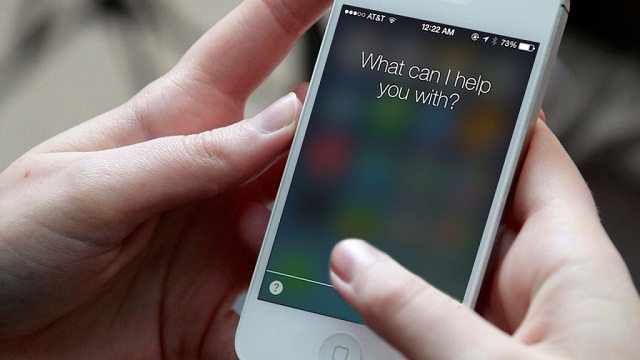


0 comments: